Virtual Events
When a Channel Runner creates or edits a Virtual Event, the option to share revenue can be found at the bottom of the Virtual Event editor, right before the video list:
Dashboard > Manage Channels > Manage Virtual Events > Edit (if Virtual Event already exists, otherwise create a “New Virtual Event”)
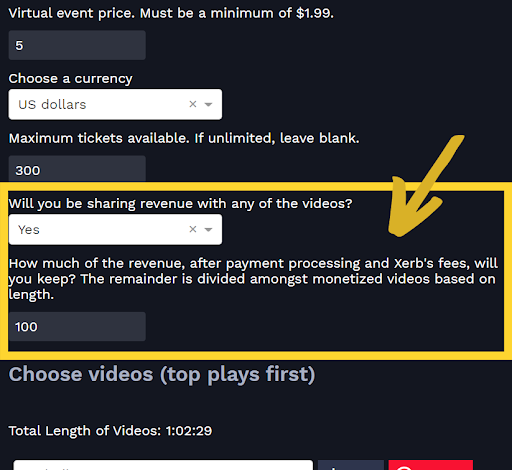
It is the role of the Channel Runner to activate revenue sharing. To do so:
- Select “Yes” in the drop down under “Will you be sharing revenue with any of the videos?”
- Type down how much of the revenue the Channel will keep under “How much of the revenue, after payment processing and Xerb’s fees, will you keep? The remainder is divided amongst monetized videos based on length.” (This number will be a percentage of the total revenue).
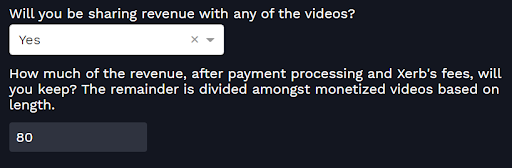
For example, if the Channel Runner has put “80” as the revenue to keep, then the remaining 20% will go towards the Creators. This 20% will then be divided among all the creators based on the length of their videos within that Virtual Event.
Watch Anytime
The option to set up revenue share can be accessed when creating a new channel and selecting “Yes” when enabling Watch Anytime under “Distribution Methods.”
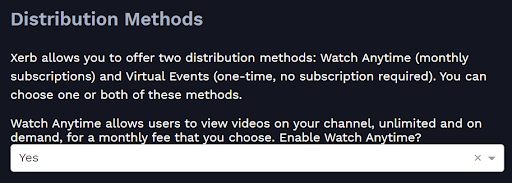
It is the role of the Channel Runner to determine the revenue sharing amount. To do so:
- Once Watch Anytime is enabled, a new section will appear at the bottom of the page:
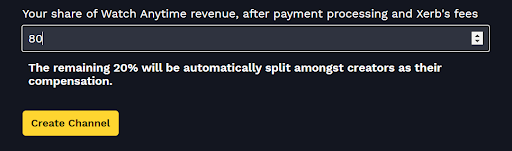
- Here you will decide how the Channel Revenue (the amount of the sales less payment processing and Xerb’s revenue share) will be split between you (the Channel Runner Share) and anyone supplying content to your channel (the Creator Share). If you have content on the channel, you will also receive part of the Creator Share.
For example, if the Channel Runner has put “80” as the revenue to keep, then the remaining 20% will go towards the Creators. This 20% will then be divided among all the creators based on the length of their videos within that Watch Anytime channel.
To go back and review the revenue share options you chose when creating a specific channel, you can go to Dashboard > Manage Channels > Edit Channel
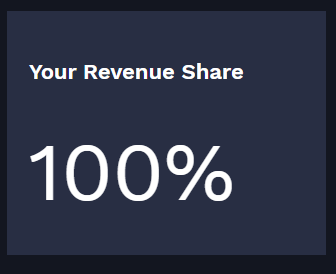
To change the revenue share for any of your Watch Anytime channels or for any questions, please contact partner@xerb.tv